Writing Excel Macros
the simple way!
---------------Mini-tutorial---------------
This mini tutorial is for people who have read my introduction to writing simple macros and who have at least looked at my OCLC Connexion Client macros section. My macro-writing philosophy is always the same: write macros that tell the software to do only what you need it to do and nothing more.
Before you begin, decide which repetitive task you will be automating with your Excel macro. Then, follow the steps below to create your macro.
Step 1: next
Select Tools, Macros, Record new macro
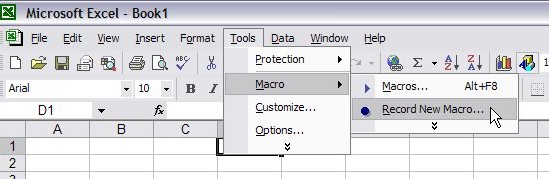
Step 2: prev next
Type a clever name for your macro
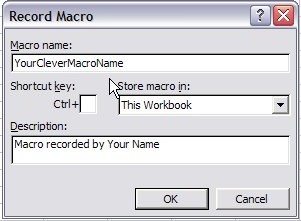
Step 3: prev next
Complete all the steps in the repetitive task, then select
Tools, Macros, Stop recording
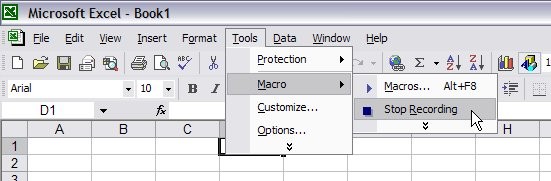
To study the syntax of your macro and/or to edit your macro, follow these steps:
Step 1: prev next
Select tools, macros
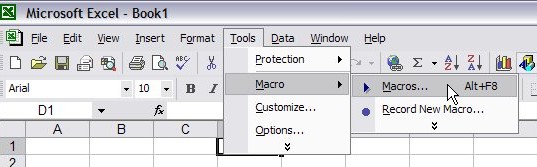
Step 2: prev next
Click to select your macro name.
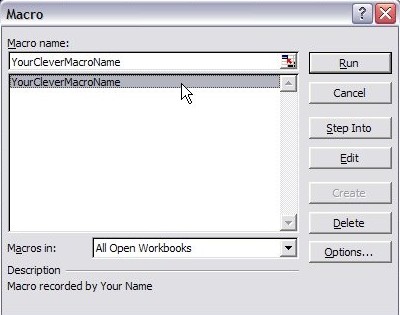 Step 3: prev next
Step 3: prev next
Click Edit.
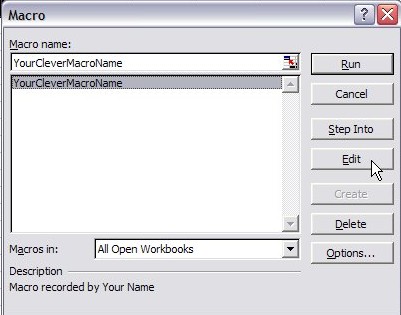
Step 4: prev next
Look at the macro code.
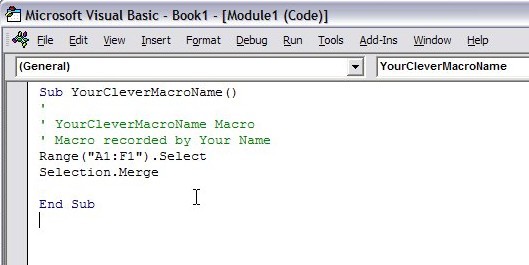
The macro shown here selects cells A1 through F1 and merges them.
Step 5: prev next
Make changes ... you could change the macro shown above to merge cells B5 through H5 ... or cells Z100 through Z500 ... or any other range ...
You can type changes ... OR, paste into your macro part of another macro you copied from somewhere else ...
For example, you could create another macro which does something else to cells A1 through A5 ...
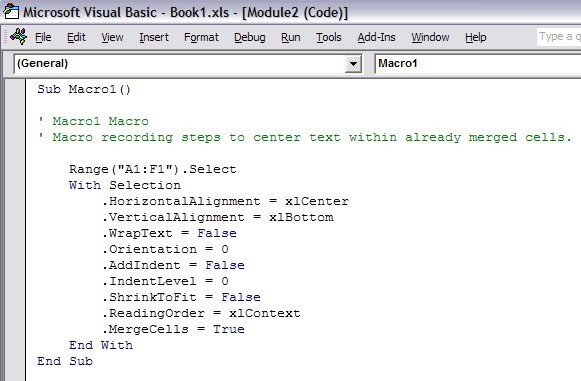
The macro shown above resulted from recording while selecting cells A1 through A5, then clicking on the center button on the formatting toolbar.
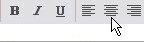
... then highlight, copy, ...
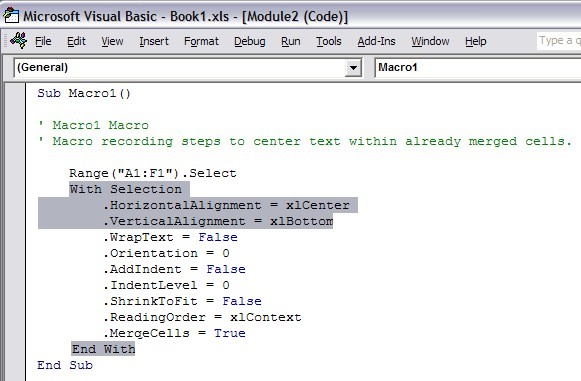
and paste ONLY the lines of code you need into your original merge macro ...
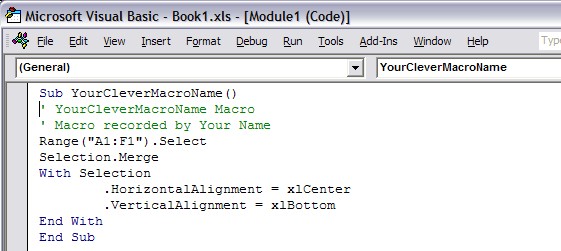
... to create a simple macro (without all those unnecessary lines) that merges cells A1 through A5, then formats the merged cells so that any text you enter in them will be centered.
And, of course, in many cases, you can DELETE LINES! (If you would like to see how I reduced needlessly long macros generated by the Excel macro recorder to much shorter ones, click here)
To run your macro:
Step 1: prev next
Select Tools, Macros
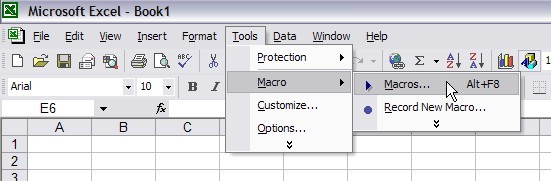
Step 2: prev next
Click to highlight your macro name.
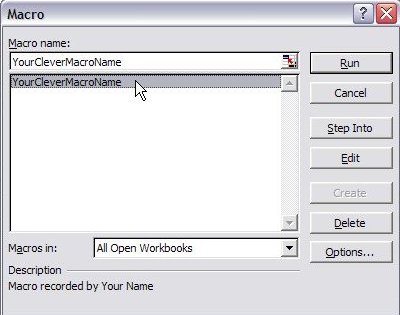
Step 3: prev
Click run.
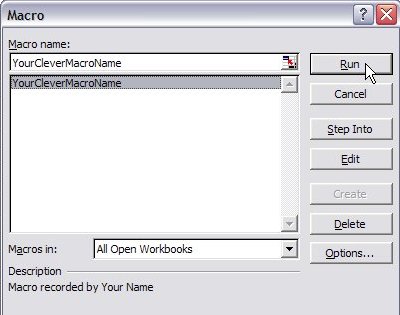
Remember, all the simple macro-writing techniques you learned in the OCLC Connexion Client macro-writing mini-tutorial apply when you write Excel macros!
And that includes creating variables the simple way!
Click here to see more.
Back to top of page
|